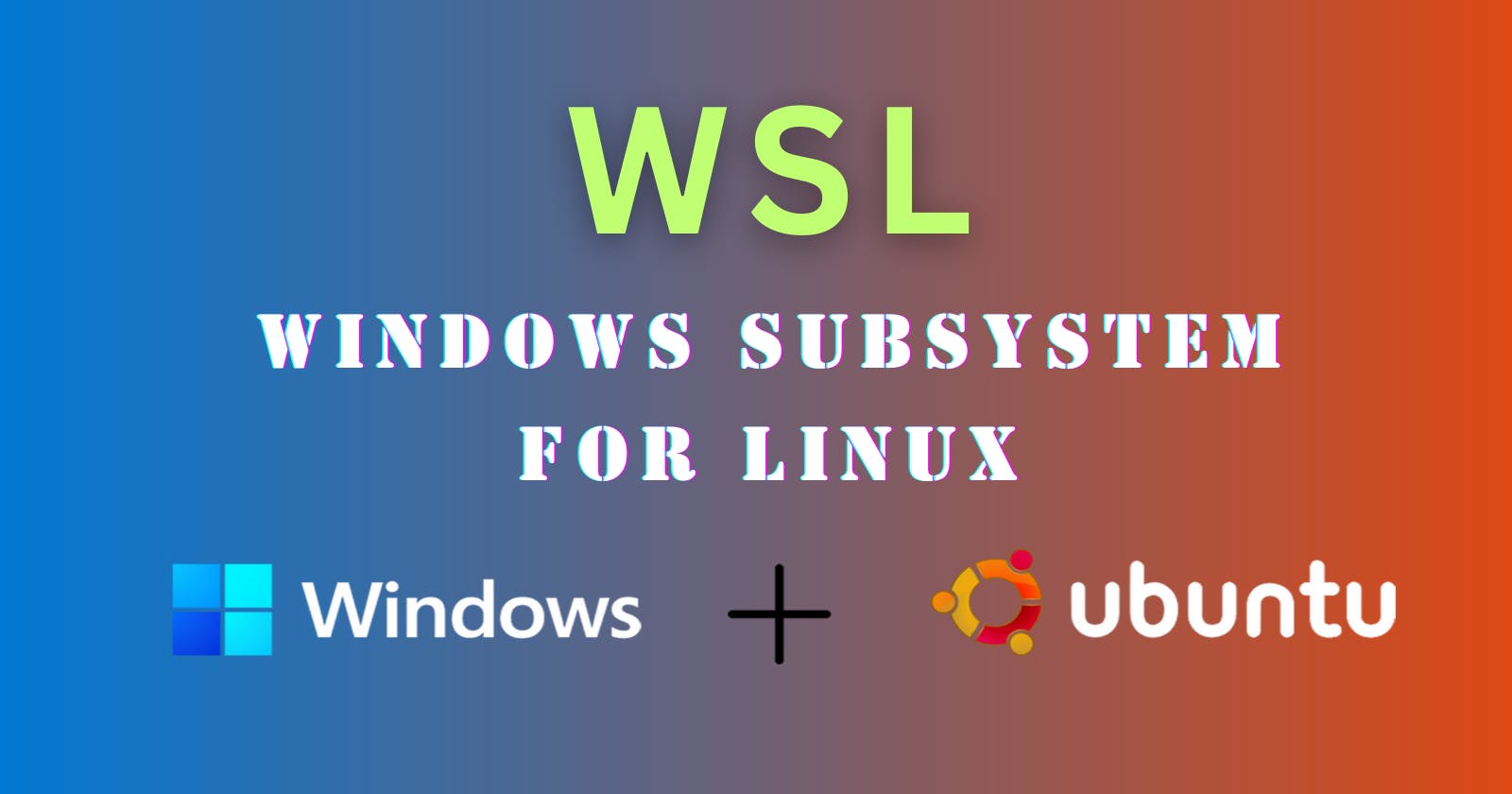Unlocking the Power of Ubuntu Linux in Windows: A Guide to Using WSL
Run a GNU/Linux environment including command-line tools, utilities and applications directly on Windows
What is WSL?
WSL, which stands for Windows Subsystem for Linux, is a compatibility layer provided by Microsoft.
It allows users to access and utilize various Linux tools, command-line utilities, and applications on their Windows machines without the need for a separate virtual machine or dual-boot setup.
With WSL, users can choose from a variety of Linux distributions available from the Microsoft Store, including Ubuntu, Debian, Fedora, and more.
How to enable WSL?
Step 1: Open the Start menu and search for "Turn Windows features on or off" and open it.
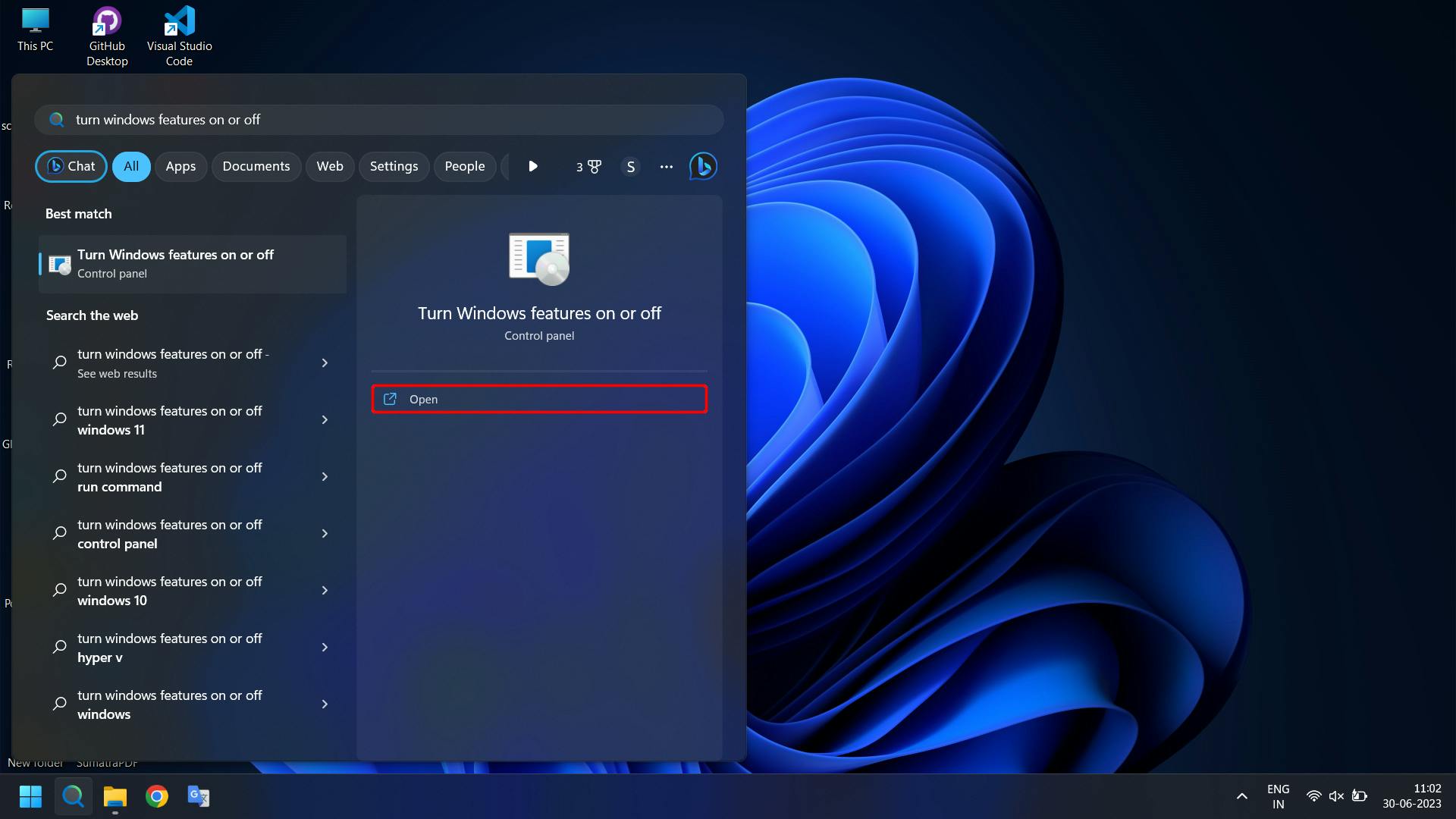
Step 2: Scroll down and locate "Windows Subsystem for Linux" in the list. Check the box next to "Windows Subsystem for Linux" and click "OK."

Windows will apply the changes and may require a system restart.
How to install Ubuntu from Microsoft Store?
Step 1: Open the Microsoft Store application on your Windows machine.
In the search bar at the top-right corner, type "Ubuntu" and press Enter. From the search results, click on "Ubuntu" (or the version you prefer).
On the Ubuntu app page, click the "Install" button.
The installation process will begin, and it may take a few minutes to download and install Ubuntu on your system. Once the installation is complete.

Step 2: you can launch Ubuntu from the Start menu or by searching for "Ubuntu" in the search bar.

Step 3: when the app has been launched, the system application will start installing the Ubuntu Distro into your windows machine.
Please be patient during the installation process, as it may take some time.
Once the setup is completed, you will need to enter your username and password.

Step 4: To check the Ubuntu Distro Version use the following command
lsb_release -a

By following the steps outlined in this guide, you can begin your journey into the world of Ubuntu Linux in WSL and unlock a whole new level of productivity and versatility.

With WSL, you can seamlessly run Ubuntu commands, install packages, and even interact with Windows applications and files. Whether you're a developer, sysadmin, or just an enthusiast, WSL provides a flexible and convenient way to experience the best of both worlds.
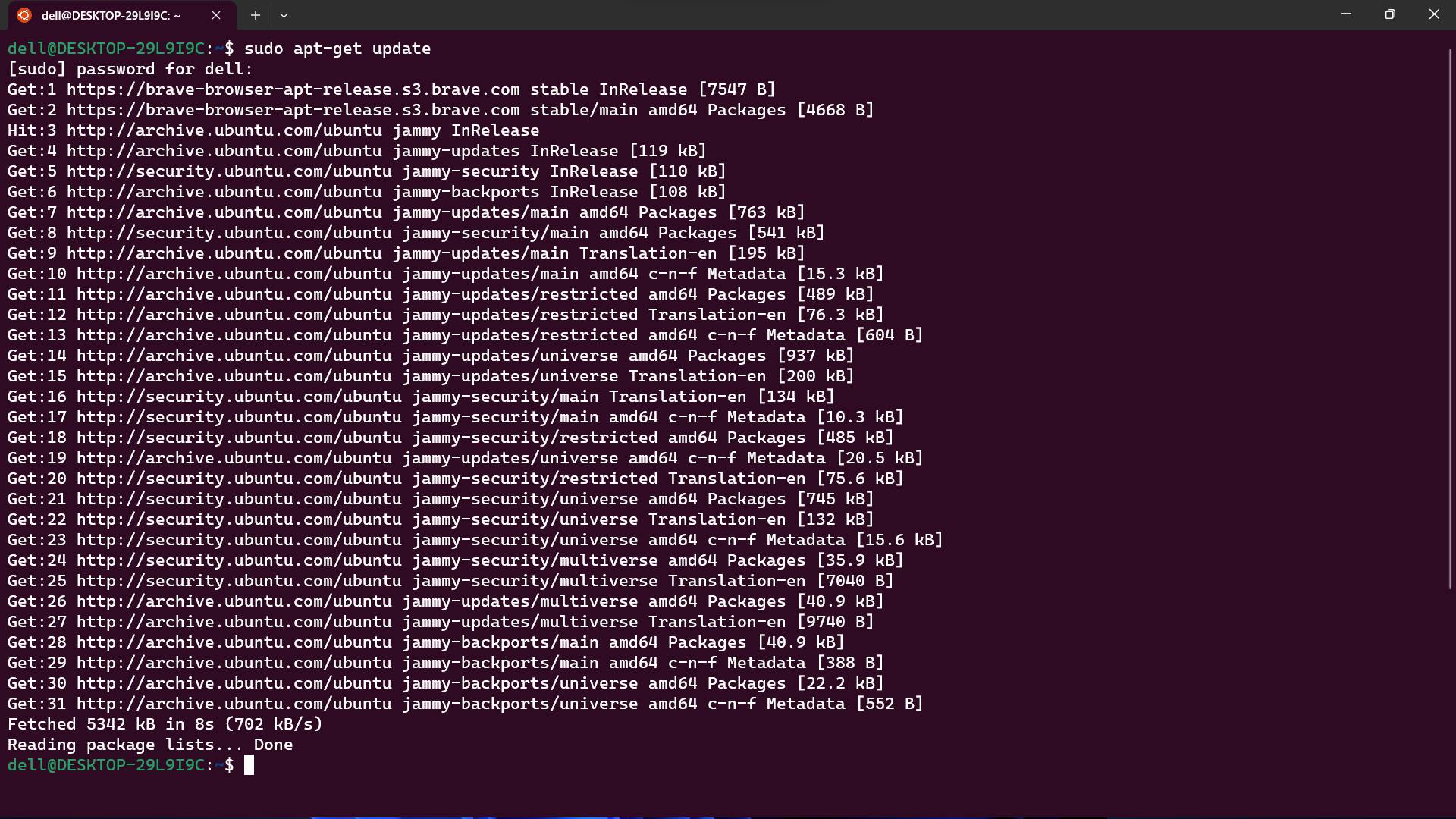
References: