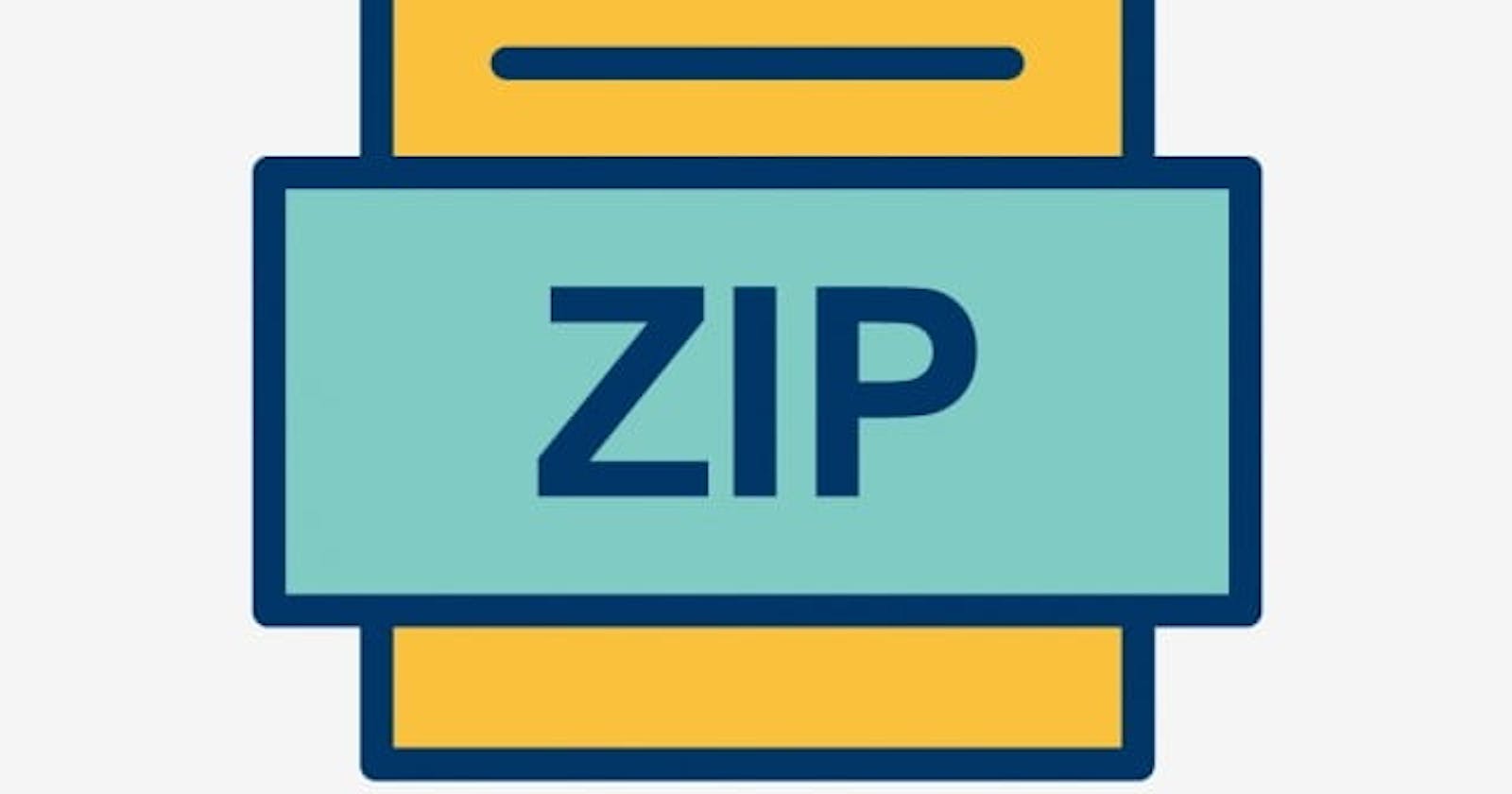What is 7zip?
7zip is a popular file compression and archival utility. It is an open-source software developed by Igor Pavlov and released in 1999. 7zip is designed to handle a wide range of compression formats and provides high compression ratios, making it a useful tool for reducing the size of files and folders.
Installing 7zip in Windows
Step 1: Go to the official 7zip website at 7-Zip
On the homepage, You'll find different versions of 7zip available for download. Choose the version that matches your Windows operating system (32-bit or 64-bit).
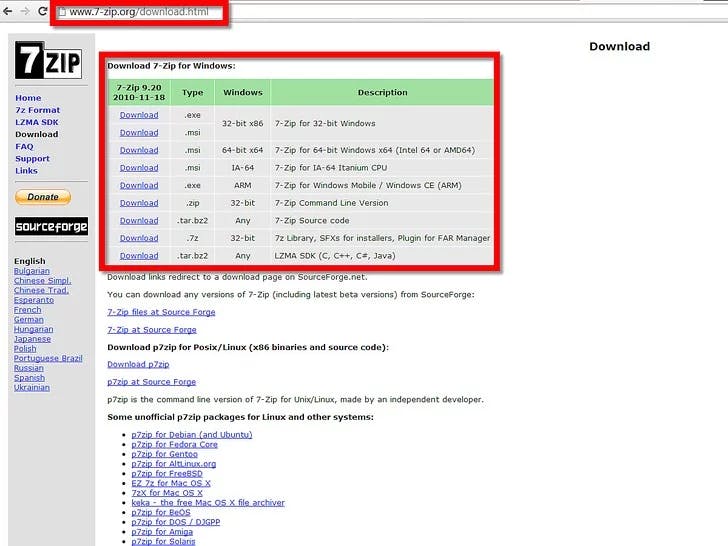
Once the download is complete, locate the downloaded file and double-click on it to run the installer.
Click on the "Install" button to start the installation process.
Once the installation is complete, you will see a "Completed" message. Click "Finish" to exit the setup wizard.
Step 2: Open the Notepad app and insert this single line of code:

for /d %%X in (\*) do "c:\Program Files\7-Zip\7z.exe" a "%%X.zip" "%%X\"
Step 3: Click 'File' then 'Save As'.
'Save as type' to 'All files' and name it 'foldertomultipleZip.bat'.

Click Save.
Step 4: Run the batch file by double-clicking on your bat file within the folder which you want to zip.
Step 5: After you double-click on the bat file, the Windows command prompt appears and 7-Zip begins to compress files.
The Windows command prompt disappears when all compressed folders are created. You should now see them inside your folder.